
Rufus is a utility that helps format and creates bootable USB flash drives, such as USB keys/pen drives, memory sticks, etc.
Step 1. First of all, install and open Rufus and select your USB stick from the “Device” dropdown.
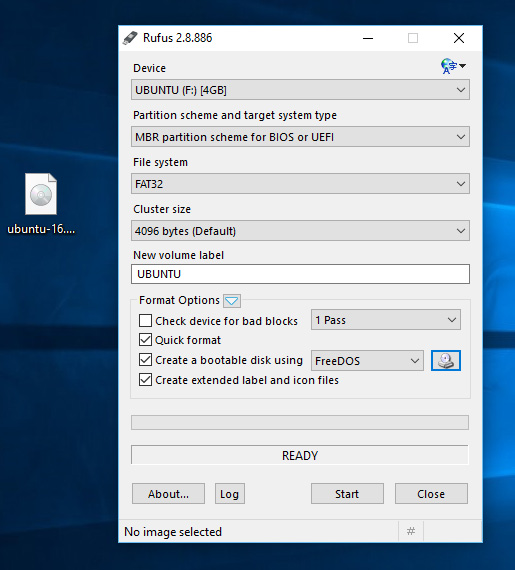
Step 2. Now you need to click on the CD Rom icon which is located just beside the “FreeDOS” dropdown, then you need to select your ISO file and click on “Open” and then “Start”
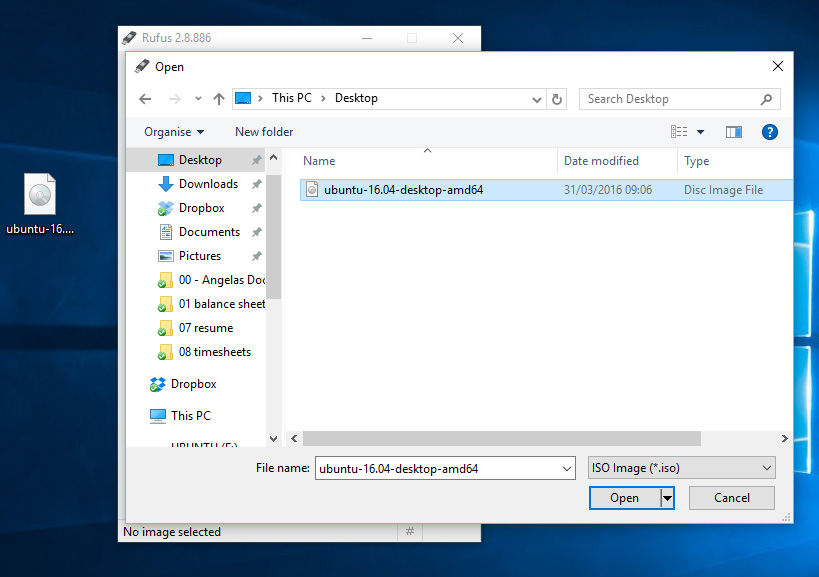
Step 3. Now in the next step, it will ask you to download Syslinux software, simply click on yes to continue.
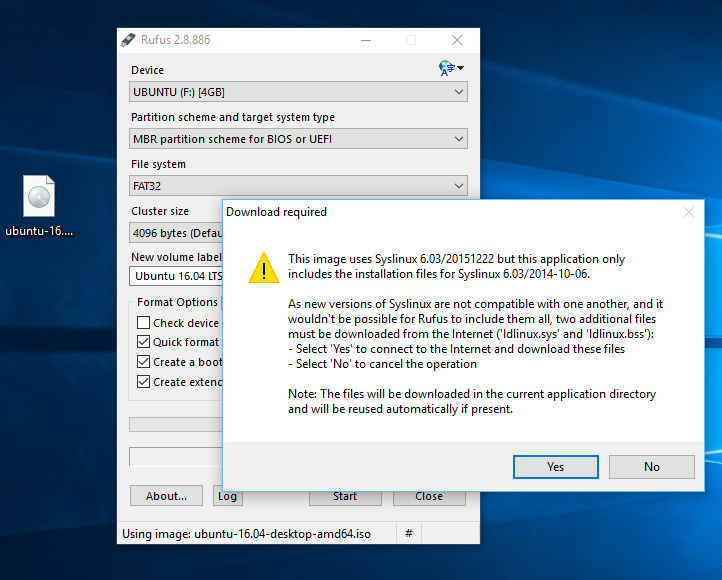
Step 4. Now you need to click on “OK” to write in ISO image mode.
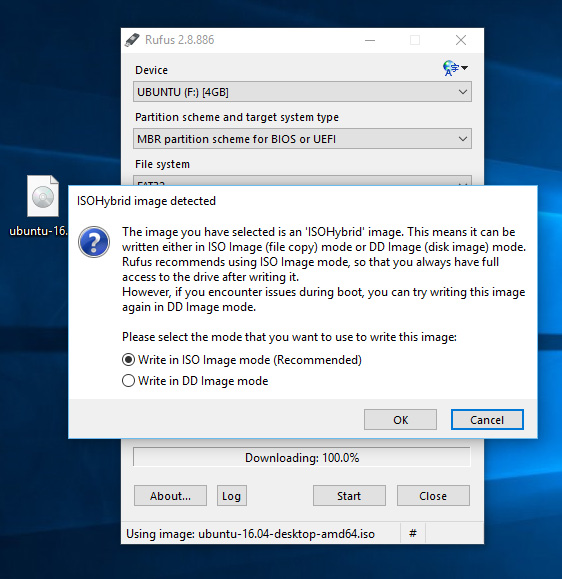
Step 5. Now you will be asked for the confirmation to continue the ongoing process, simply click on “OK” to continue.
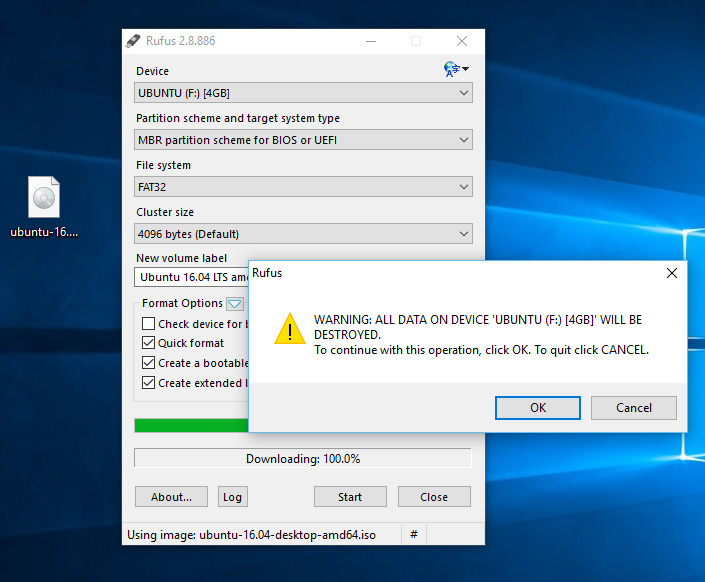
Step 6. Wait for some time until the process finishes, then restart the computer and install the Linux distro on your computer.
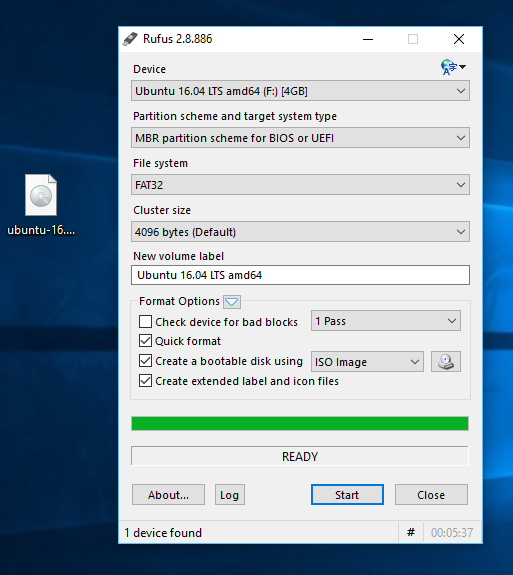
That’s it! This is the easiest way to create a Linux Bootable USB/Pendrive.

